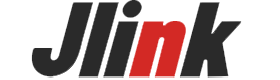Monitors are a critical component of any computer system, and their proper maintenance is essential to ensure their longevity. In this blog post, we will provide some tips and tricks for maintaining and prolonging the life of your monitor.
1. Keep the Monitor Clean
One of the most important things you can do to maintain your monitor is to keep it clean. Dirt, dust, and fingerprints can accumulate on the screen, which not only affects the display quality but can also damage the screen over time. Here are some best practices for cleaning your monitor:
- Turn off the monitor and unplug it from the power source before cleaning.
- Use a soft, lint-free cloth, such as a microfiber cloth, to wipe the screen gently.
- If the screen is particularly dirty, you can dampen the cloth with water or a mild cleaning solution. Avoid using harsh chemicals, as they can damage the screen.
- Don't spray the cleaning solution directly onto the screen, as it can seep into the monitor and cause damage. Instead, spray it onto the cloth first.
- Don't apply too much pressure when cleaning the screen, as it can damage the screen or scratch the surface.
- Clean the monitor regularly to prevent the accumulation of dirt and dust.
2. Prevent Screen Burn-In
Screen burn-in occurs when static images are displayed on the screen for an extended period, causing ghost images to appear even after the image has been removed. This can happen if you leave your computer on for an extended period or if you use the same image as your desktop background for a long time. Here are some tips for preventing screen burn-in:
- Use a screensaver that displays moving images instead of a static image. Alternatively, set your monitor to turn off after a certain period of inactivity.
- Avoid using the same image as your desktop background for an extended period. Change your desktop background regularly to prevent burn-in.
- If you need to display a static image on your screen for an extended period, such as when playing a game or watching a movie, try to reduce the brightness and contrast to minimize the risk of burn-in.
3. Ensure Proper Ventilation and Cooling
Monitors generate heat when in use, and proper ventilation and cooling are essential to prevent damage to the internal components. Here are some tips for ensuring proper ventilation and cooling:
- Don't block the vents on the monitor or place it in a confined space. Allow sufficient space around the monitor for air to circulate.
- If your monitor has built-in fans, ensure that they are functioning correctly and not blocked by dust or debris.
- Clean the vents and fans regularly to prevent the accumulation of dust and debris.
4. Adjust the Settings for Optimal Display
Adjusting the monitor settings can not only improve the display quality but can also help to prolong the life of the monitor. Here are some tips for adjusting the settings for optimal display:
- Adjust the brightness and contrast settings to a comfortable level. High brightness and contrast settings can damage the screen over time.
- Use the native resolution of the monitor for the best display quality. Using a non-native resolution can result in a blurry or distorted image.
- Adjust the color temperature to your preference. A warm color temperature can reduce eye strain, but too warm can make the image appear yellowish. A cool color temperature can make the image appear bluish.
- Use the built-in monitor settings to adjust the image rather than adjusting the settings in the graphics card software. This can help to reduce the risk of damage to the monitor.
5. Handle with Care
Another important aspect of monitor maintenance is to handle it with care. Monitors are fragile and can be easily damaged if mishandled. Here are some tips for handling your monitor with care:
- When moving your monitor, be sure to hold it by the edges or the base. Don't hold it by the screen, as this can damage the delicate internal components.
- Don't place heavy objects on top of your monitor, as this can damage the screen or the internal components.
- Don't expose your monitor to extreme temperatures or humidity, as this can cause damage to the internal components.
6.Avoid Screen Contact with Static Objects
Static electricity can cause damage to your monitor. Therefore, it's important to avoid contact between your monitor and static objects. Here are some tips for avoiding screen contact with static objects:
- Avoid placing your monitor near devices that generate static electricity, such as an air purifier or a heater.
- Don't touch the screen with static objects, such as a balloon or a plastic bag.
- Wear an anti-static wrist strap when working on your computer to prevent static electricity from damaging your monitor.
7.Firmware and Driver Updates
Updating the firmware and drivers of your monitor can help to ensure its optimal performance and prolong its life. Here are some tips for updating the firmware and drivers of your monitor:
- Check the manufacturer's website for firmware and driver updates regularly. Download and install the updates as soon as they are available.
- Follow the manufacturer's instructions carefully when installing firmware and driver updates.
- Back up your data before installing firmware and driver updates, as they can sometimes cause compatibility issues with your computer system.
8. Storage and Transportation
If you need to store or transport your monitor, it's important to take precautions to prevent damage to the screen and internal components. Here are some tips for storing and transporting your monitor:
- Store your monitor in its original packaging, if possible. This will provide the best protection during storage and transportation.
- If you don't have the original packaging, use a sturdy box that is large enough to hold the monitor and provides sufficient cushioning.
- Use bubble wrap or other cushioning material to protect the screen and internal components during transportation.
- When transporting your monitor, keep it upright and secure it in the vehicle to prevent it from moving around.
By following these simple tips, you can help prolong the life of your monitor and keep it running smoothly for years to come. Remember to always consult your monitor's user manual for specific maintenance instructions and to contact Jlink if you experience any issues or problems with your monitor.